Assembly Order usage in Sales order
Assembly orders are also known as Kiting in retail where the retailers are combining the different materials/items and sell it as a gift pack. Assemby Item can be suppllied by using two different ways.
1. Assemble to Order : Used for items that you do not want to stock because you want to minimize inventory costs or because you expect customers to request changes to the items during sales order entry.
2. Assemble to Stock : Used for items that you want to assemble and put in inventory before a sale, and where the assembly process is easy. For example: In case of Furniture where i can order dining table with different charis.
Let's have a look in system on how to configure assemble item and to use in sales order.
Item Setup
In Base NAV, search for the article 1924-W or you can create a new article also with below confirguration .i.e. Mark Assembly Policy as Assemble to stock.
Under the item, check the BOM (Bill or material) associated to it. For this go to the Navigate--> Assembly BOM--> Assembly BOM.
Below are the articles which will assembled together to create the article 1924-W. These are called as Assembly BOM.
2. Assembly Setup
The meaning of each field is available in Nvavision help. please go through each filed.
Usage
1. Create sales order and under lines select article 1924-W. Under the line, enter the qty in "Qty. to assemble to order", otheriwise system will not consume the BOM.
Note: This step is not required in case of "Assembly to order" article.
2. System has now automatically created the corresponding assembly order. Go to the navigate--> Assembly order.
3. Go back to sales order, and post the shipment and check the item ledger entries.
The BOM is consumed and as a result, output is showing as 1 pc for article 1924-W which further is shipped with the sales order reference. So, all these entries are automatically created by the system with single shipment irrespective of posting the assembly order separtely and then process the sales order.
1. Assemble to Order : Used for items that you do not want to stock because you want to minimize inventory costs or because you expect customers to request changes to the items during sales order entry.
2. Assemble to Stock : Used for items that you want to assemble and put in inventory before a sale, and where the assembly process is easy. For example: In case of Furniture where i can order dining table with different charis.
Let's have a look in system on how to configure assemble item and to use in sales order.
Item Setup
In Base NAV, search for the article 1924-W or you can create a new article also with below confirguration .i.e. Mark Assembly Policy as Assemble to stock.
Under the item, check the BOM (Bill or material) associated to it. For this go to the Navigate--> Assembly BOM--> Assembly BOM.
Below are the articles which will assembled together to create the article 1924-W. These are called as Assembly BOM.
2. Assembly Setup
The meaning of each field is available in Nvavision help. please go through each filed.
Usage
1. Create sales order and under lines select article 1924-W. Under the line, enter the qty in "Qty. to assemble to order", otheriwise system will not consume the BOM.
Note: This step is not required in case of "Assembly to order" article.
2. System has now automatically created the corresponding assembly order. Go to the navigate--> Assembly order.
3. Go back to sales order, and post the shipment and check the item ledger entries.
The BOM is consumed and as a result, output is showing as 1 pc for article 1924-W which further is shipped with the sales order reference. So, all these entries are automatically created by the system with single shipment irrespective of posting the assembly order separtely and then process the sales order.





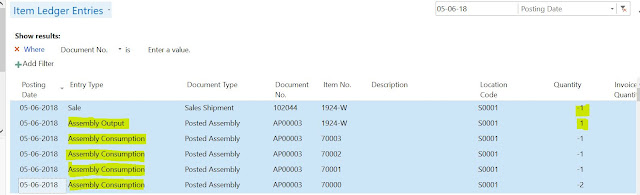



Comments
Post a Comment